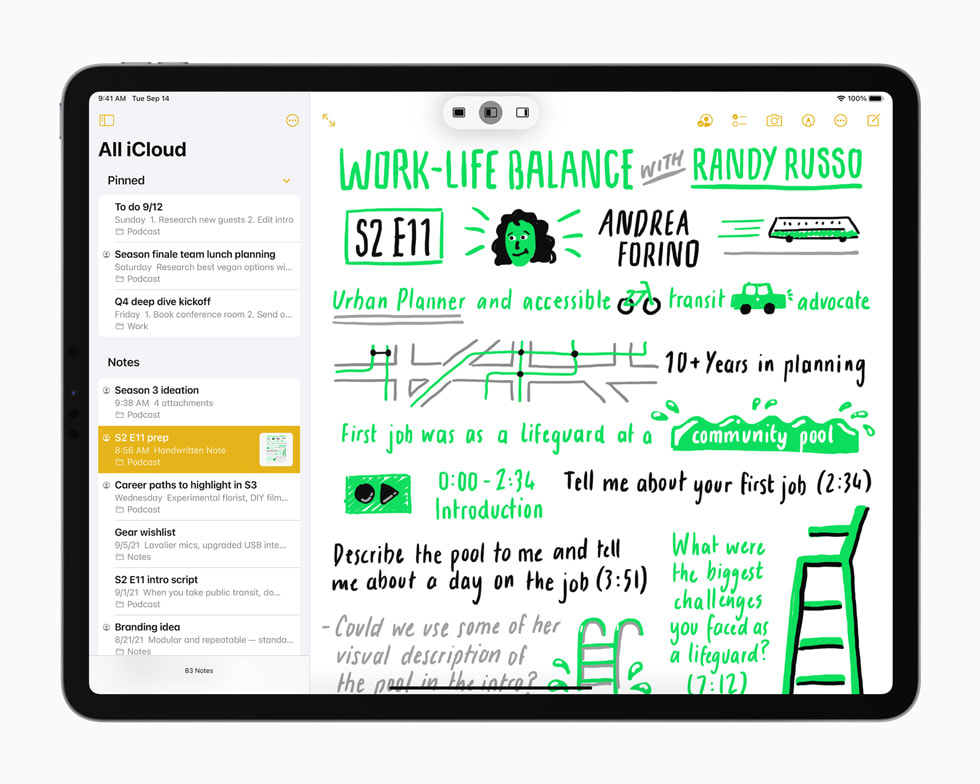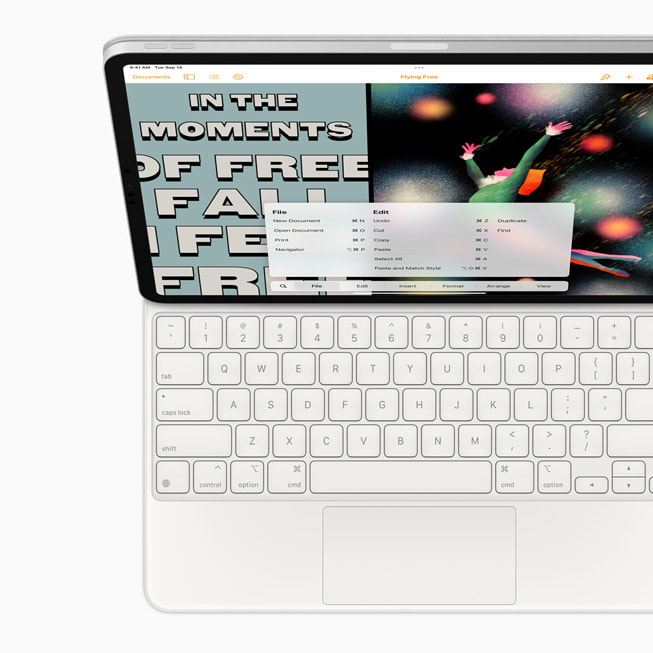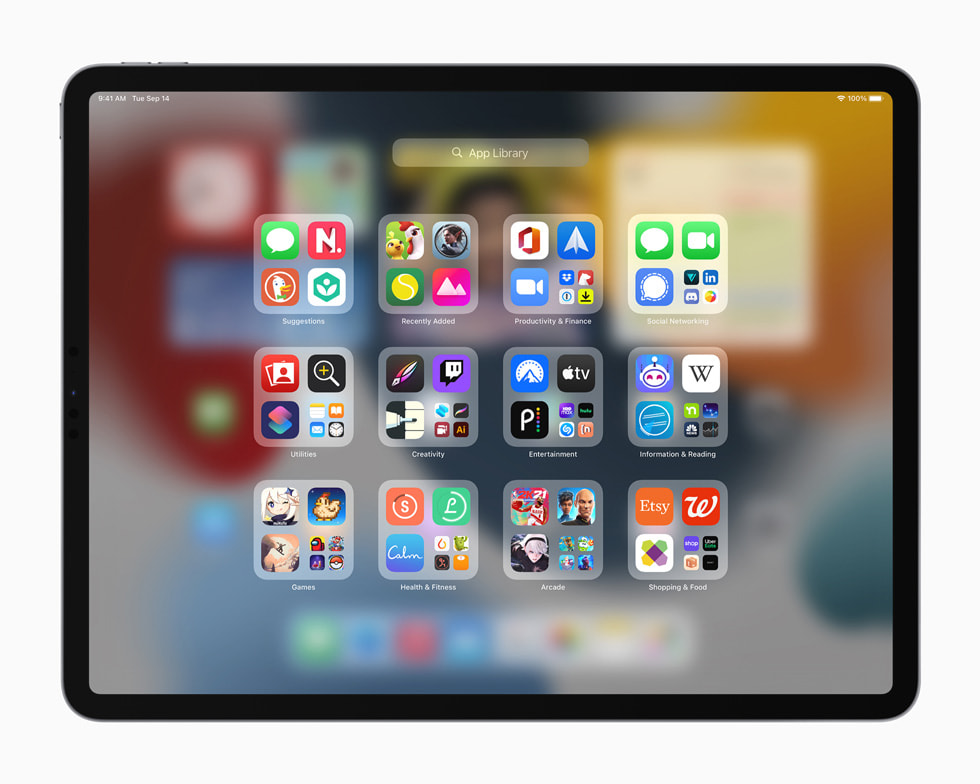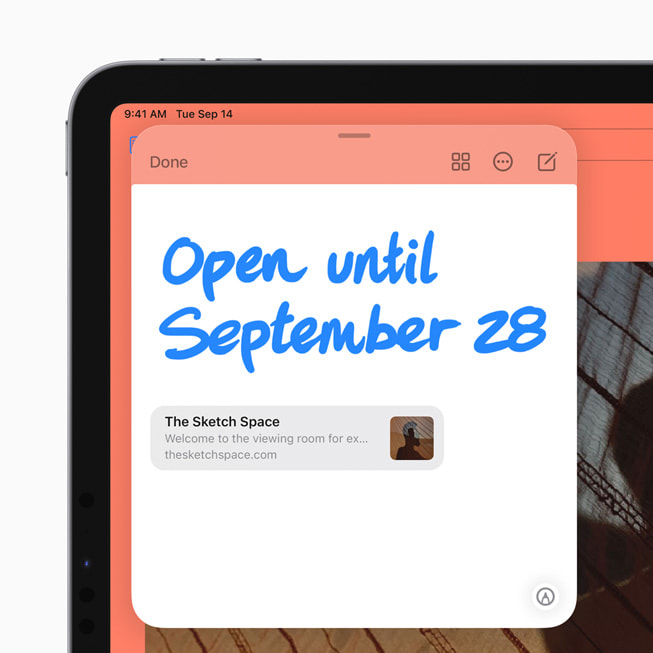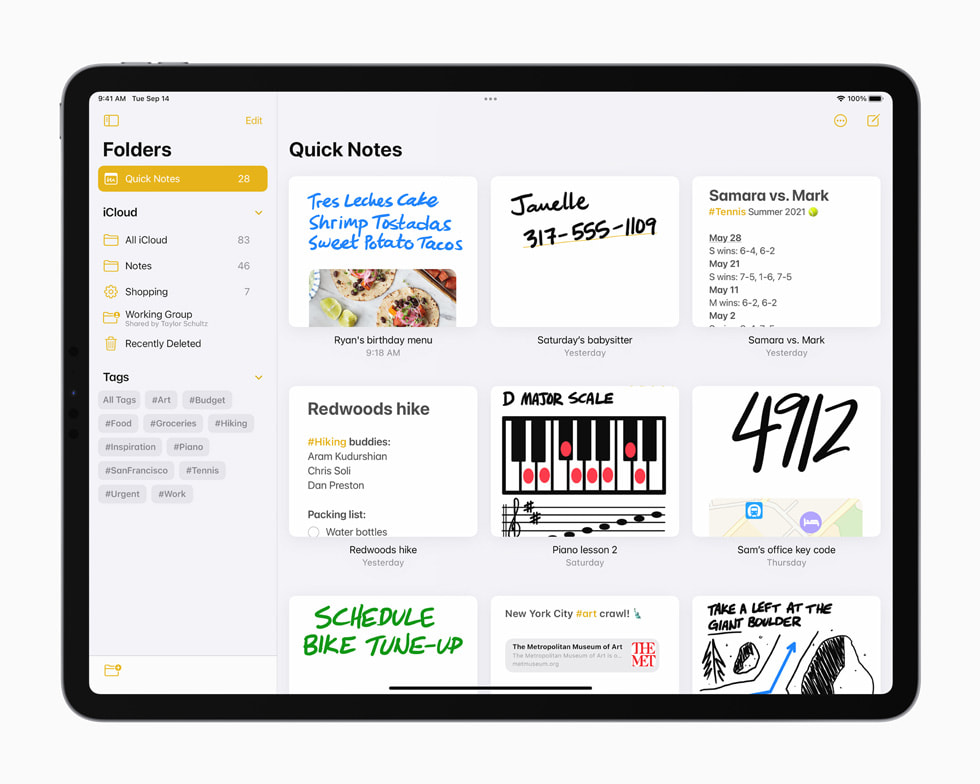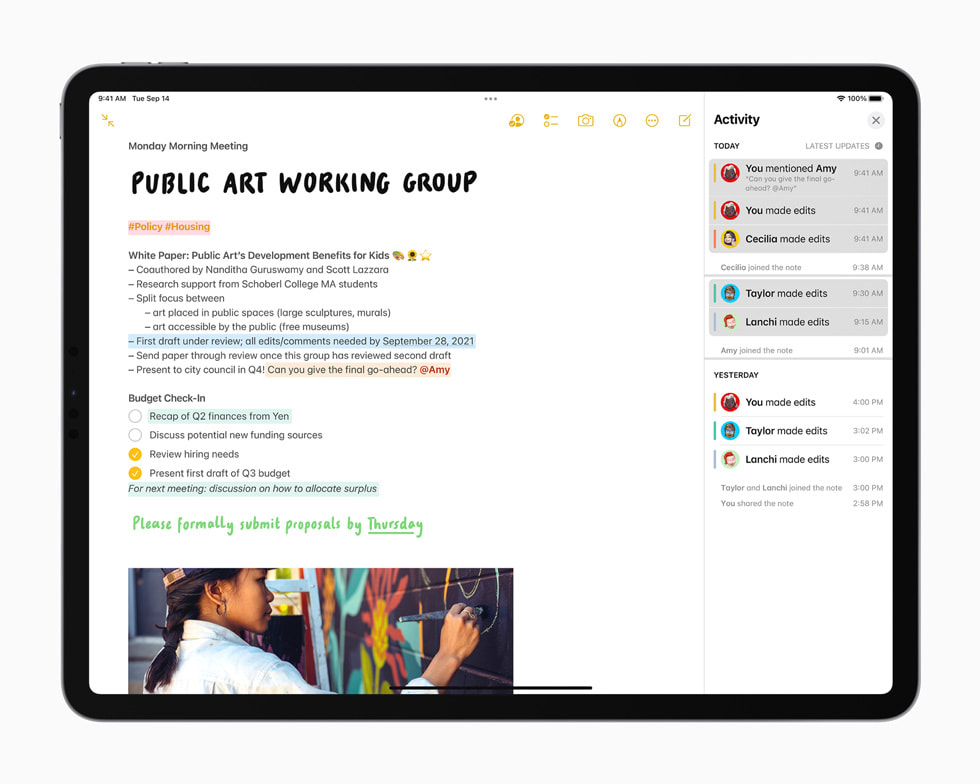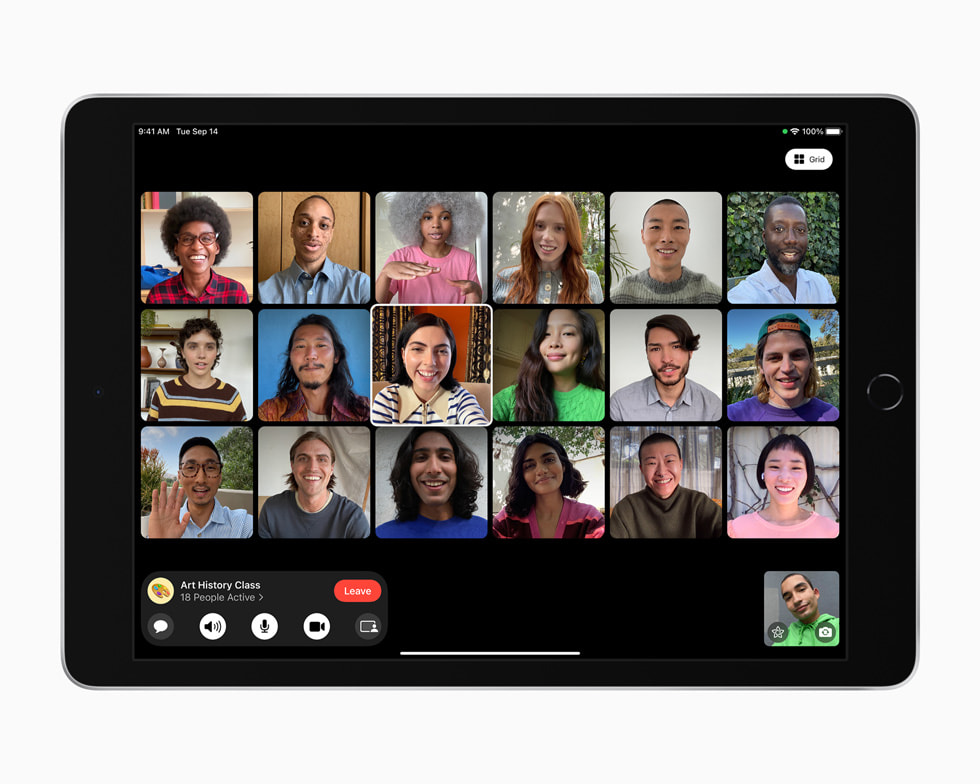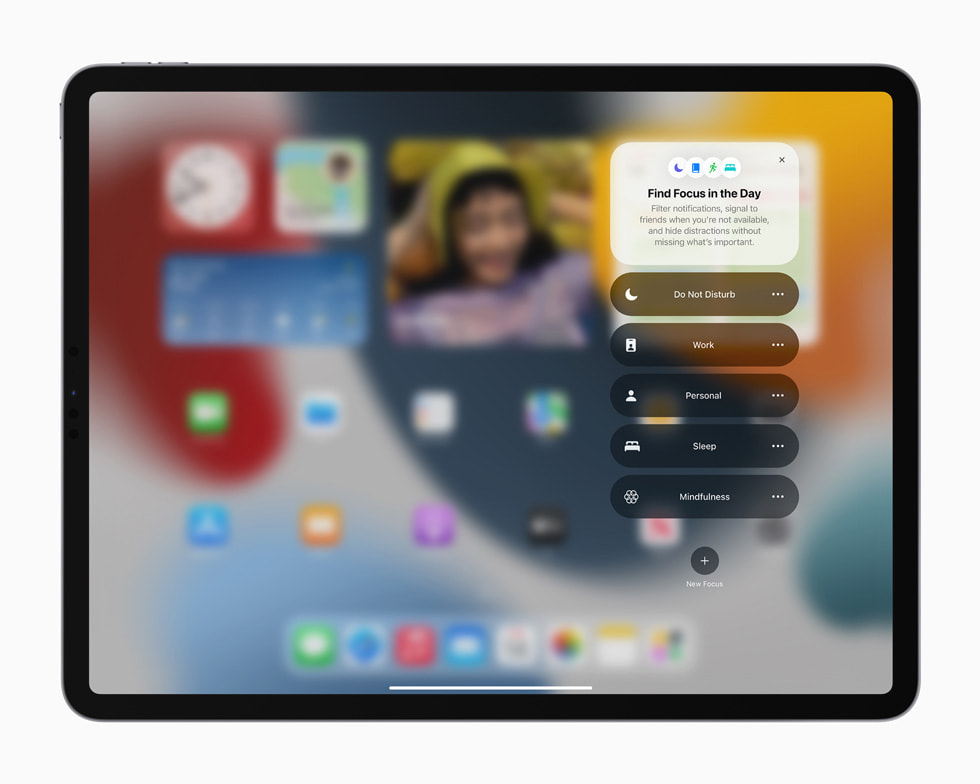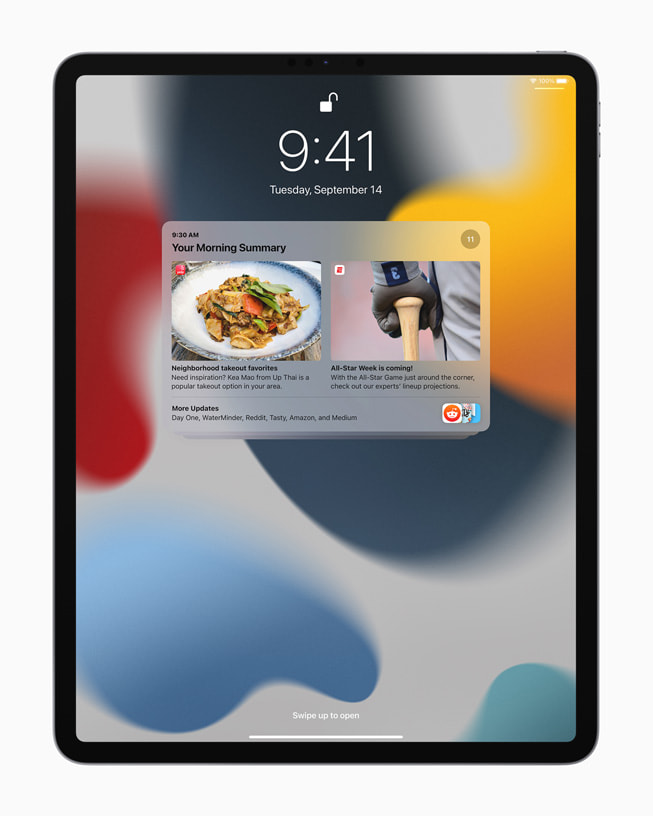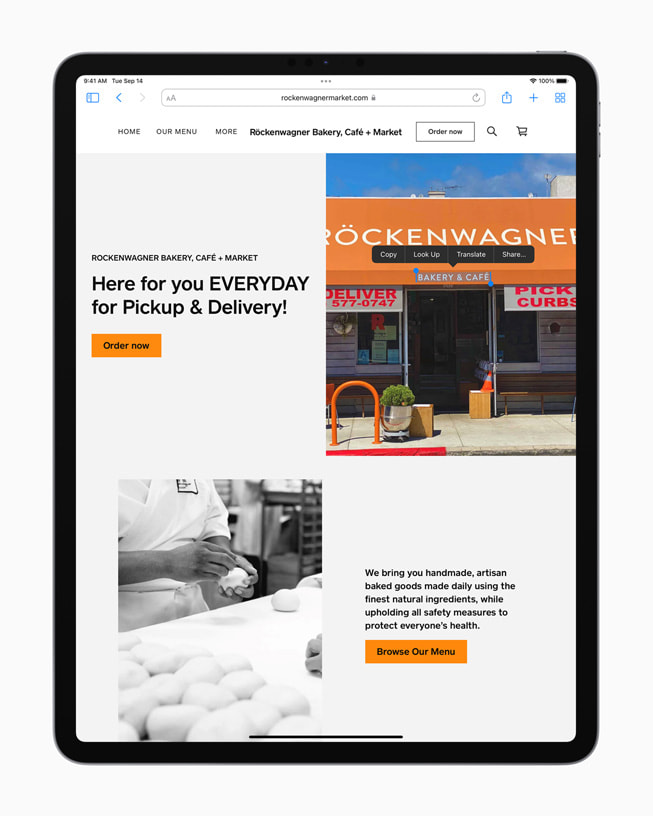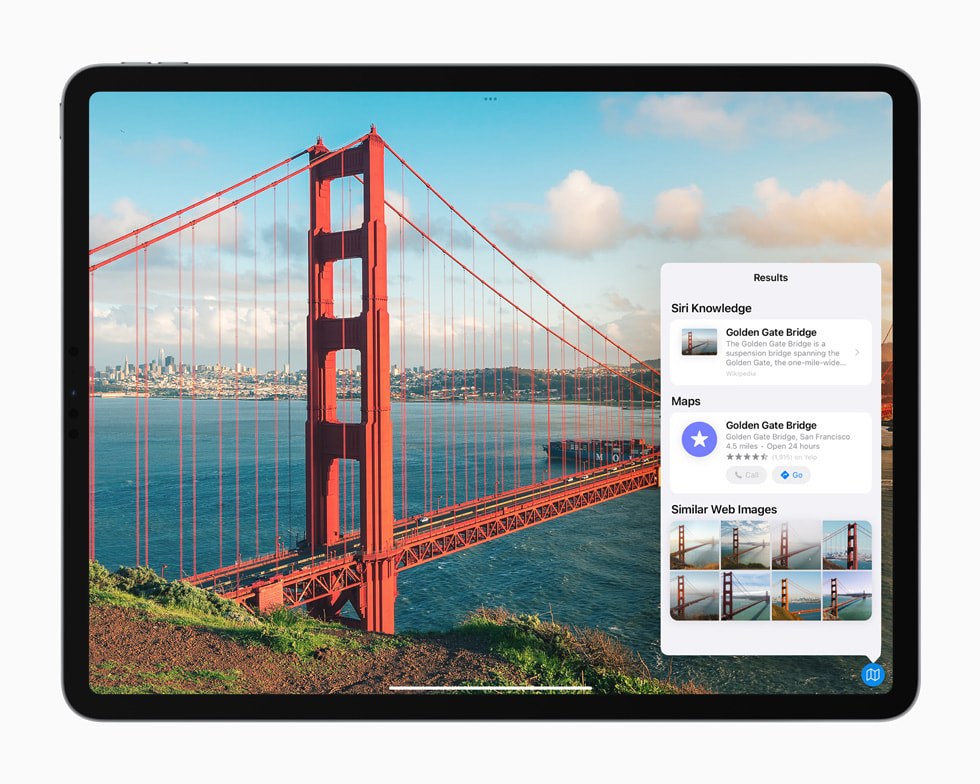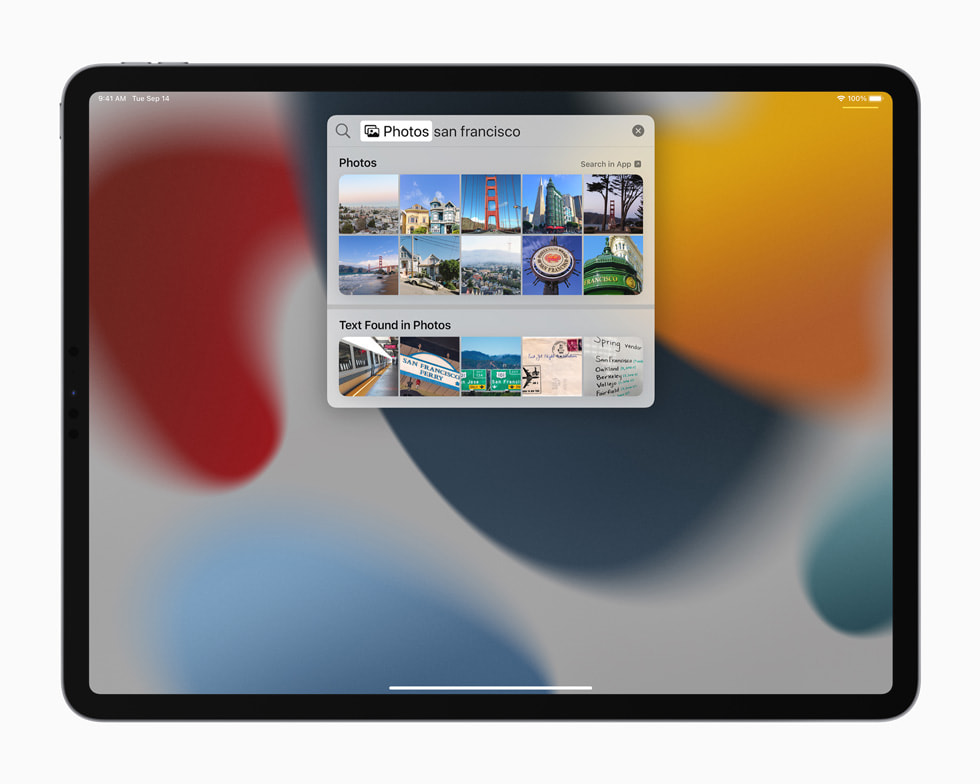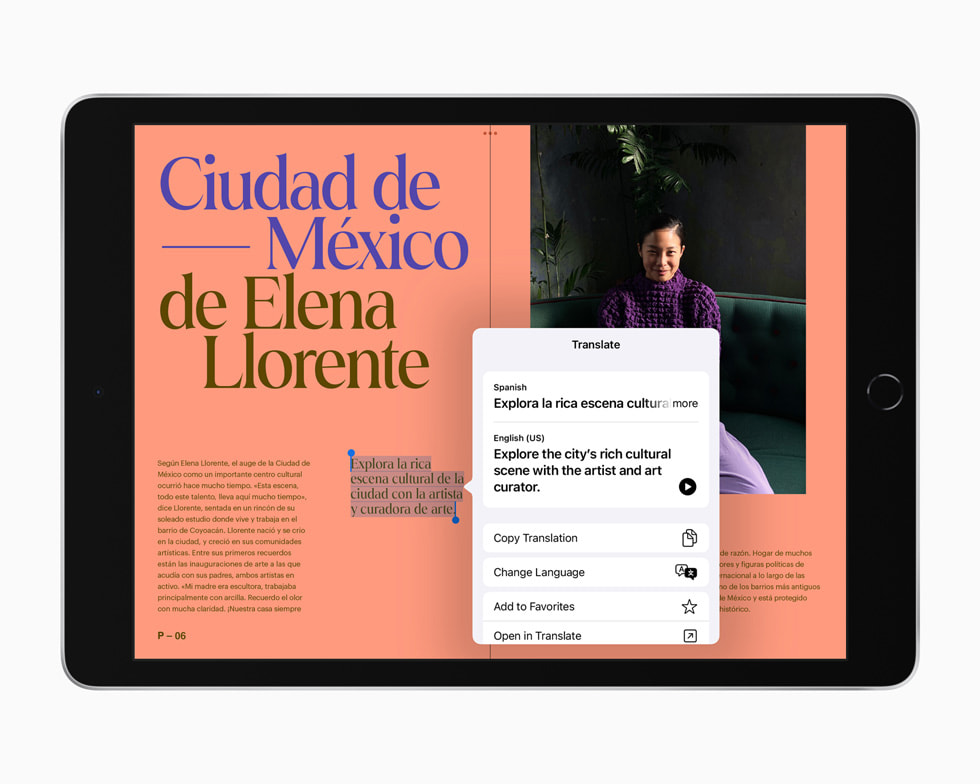iPadOS 15 introduces new features that take the versatility of iPad even further, with a multitasking experience that is even more intuitive, new widget layouts for the Home Screen, the App Library, more ways to capture thoughts with Quick Note, and FaceTime updates for more natural video calls. iPadOS 15 is available today as a free software update.
Get More Done with Multitasking and Keyboard Shortcuts
iPadOS 15 makes working with multiple apps easier than ever. A new multitasking menu appears at the top of apps, making it easy to go into Split View or Slide Over with just a tap. Users now have quick access to the Home Screen when using Split View, and using the new shelf, they can also multitask with apps that have multiple windows like Safari and Pages.
All-new keyboard shortcuts and a redesigned menu bar allow users to get more done, including quickly setting up and switching between Split View and Slide Over right from their external keyboard.
Organize and Personalize iPad with Widgets and the App Library
Widgets can now be placed among apps on the Home Screen, providing more information at a glance and offering a more personalized experience. A new larger widget size, designed specifically for the larger display of iPad, is perfect for showcasing videos, music, games, photos, and more.
The App Library also comes to iPad, which automatically organizes all apps into helpful categories like Productivity, Games, and Recently Added, and is easily accessible right from the Dock.
Capture Thoughts with Quick Note and Organize with Tags
Notes goes systemwide with Quick Note, a fast way to take notes anywhere across iPadOS. Whether browsing in Safari or searching for a restaurant on Yelp, users can bring up Quick Note to jot down a thought and save links, providing an easy way to get back to exactly what they were viewing.
Notes also offers new ways to organize and collaborate. Tags make it easy to categorize notes and find them quickly with an all-new Tag Browser and tag-based Smart Folders. When working in shared notes, mentions allow members to notify one another and link them back to the note, and a new Activity view shows recent updates in the note.
- previous
- next
Enhancements for More Natural FaceTime Calls
Powerful updates to FaceTime audio and video make calls more natural and lifelike. With spatial audio, voices in a FaceTime call sound like they're coming from the direction in which the person is positioned on the screen. Voice Isolation, a new microphone mode, uses machine learning to eliminate background noise and prioritize the user's voice, while Wide Spectrum allows for every bit of background sound to come through.
Portrait mode in FaceTime blurs a user's background and puts them in focus, and Group FaceTime now gives the option to display participants in same-size tiles in a new grid view, making it easier to have conversations with larger groups.
Also new in iPadOS 15, FaceTime calls can now extend to Android and Windows devices. Users can create a link from iPhone, iPad, or Mac, and share it through Messages, Calendar, Mail, or third-party apps, so anyone can join a FaceTime call from their web browser. FaceTime calls on the web remain end-to-end encrypted, so privacy is not compromised.
Later this fall, SharePlay will deliver a new way for users to share experiences with friends and family while on a FaceTime call, such as listening to songs together, watching a TV show or movie, completing a workout together, or sharing their screen to view apps. SharePlay will work with apps like Apple Music, Apple TV+, and Apple Fitness+, as well as Disney+, ESPN+, HBO Max, Hulu, MasterClass, Paramount+, Pluto TV, SoundCloud, TikTok, Twitch, and many others. SharePlay can be accessed through iPhone, iPad, and Mac, and with shared playback controls, anyone in a SharePlay session can play, pause, or jump ahead. SharePlay even extends to Apple TV, so users can watch shows or movies on a big screen.
Tools to Find Focus and a Fresh New Look for Notifications
iPadOS 15 introduces Focus, a new way to help users reduce distraction by filtering notifications based on what they want to focus on in that moment. For example, the Work focus can be set during work hours to only allow notifications from coworkers and apps that are used for work, and the Personal focus can be used when taking a break with friends and family. To reduce temptation, dedicated Home Screen pages can be created with relevant apps and widgets to match a specific Focus. While using Focus, a status is automatically displayed to contacts in Messages and supported third-party communication apps like Slack, so others know not to interrupt.
Notifications have been redesigned, adding contact photos for people and larger icons for apps that make them even easier to identify. Users can now receive a notification summary - a helpful collection of notifications delivered daily - at scheduled times, like in the morning and evening, making it easy to catch up on the day's activity at their convenience.
On-Device Intelligence Powers New Photo Features and Advanced Spotlight Search
Using on-device intelligence, Live Text recognizes text in photos across the entire system including the web, and allows users to take action, such as copy and paste, look up information, and translate. Users can tap the image of a phone number to make a call, or the image of a web address to open a page in Safari. With Visual Look Up, users can learn more about popular art, landmarks, books, plants and flowers, and breeds of pets.
Spotlight now adds the ability to search the Photos app and web images, and has all-new rich results for contacts with context like recent conversations, shared photos, and their location if shared through Find My. Using Live Text, Spotlight can also find text and handwriting in photos.
Translate Comes to iPad with New Ways to Communicate
The Translate app comes to iPad with new features that make conversations easier and more natural. When using the Translate app, Auto Translate detects when someone is speaking, and in which language, so users can converse naturally without having to tap a microphone button. For even more personal conversations, face-to-face view allows two people to sit across from each other with iPad between them and see translations of the conversation from their own side. Text and handwriting can now be translated anywhere on iPad by selecting it and tapping Translate. And, in combination with Live Text, even text in photos can be translated.
More Privacy Controls
New privacy features go even further to provide transparency and control over the data users provide to apps. Mail Privacy Protection prevents senders from learning whether an email has been opened, and hides IP addresses so senders cannot learn a user's location or use it to build a profile on them. Siri's protection of user privacy goes even further with on-device speech recognition, as audio requests are now processed entirely on device by default.1 This also enables more personalization, offline requests, and faster performance.
Additional iPadOS 15 Features
- Safari introduces new ways for users to personalize their browsing experience. Tab Groups allow users to organize tabs and easily access them at any time across iPhone, iPad, or Mac. A customizable start page and web extensions on iPadOS make Safari even more personal and powerful.